Microsoft Teams Integration
Transform your IT operations with Harmony's intelligent Microsoft Teams integration. Get real-time alerts, execute commands, and collaborate seamlessly—all from within your Teams workspace.
Prerequisites
Before setting up the Teams integration, you need to connect Microsoft Entra ID as your identity provider.
Connect Microsoft Entra ID
- Log into your Harmony dashboard
- Navigate to Settings > Integrations
- Find "Microsoft Entra ID" under Identity Provider
- Click "Connect"
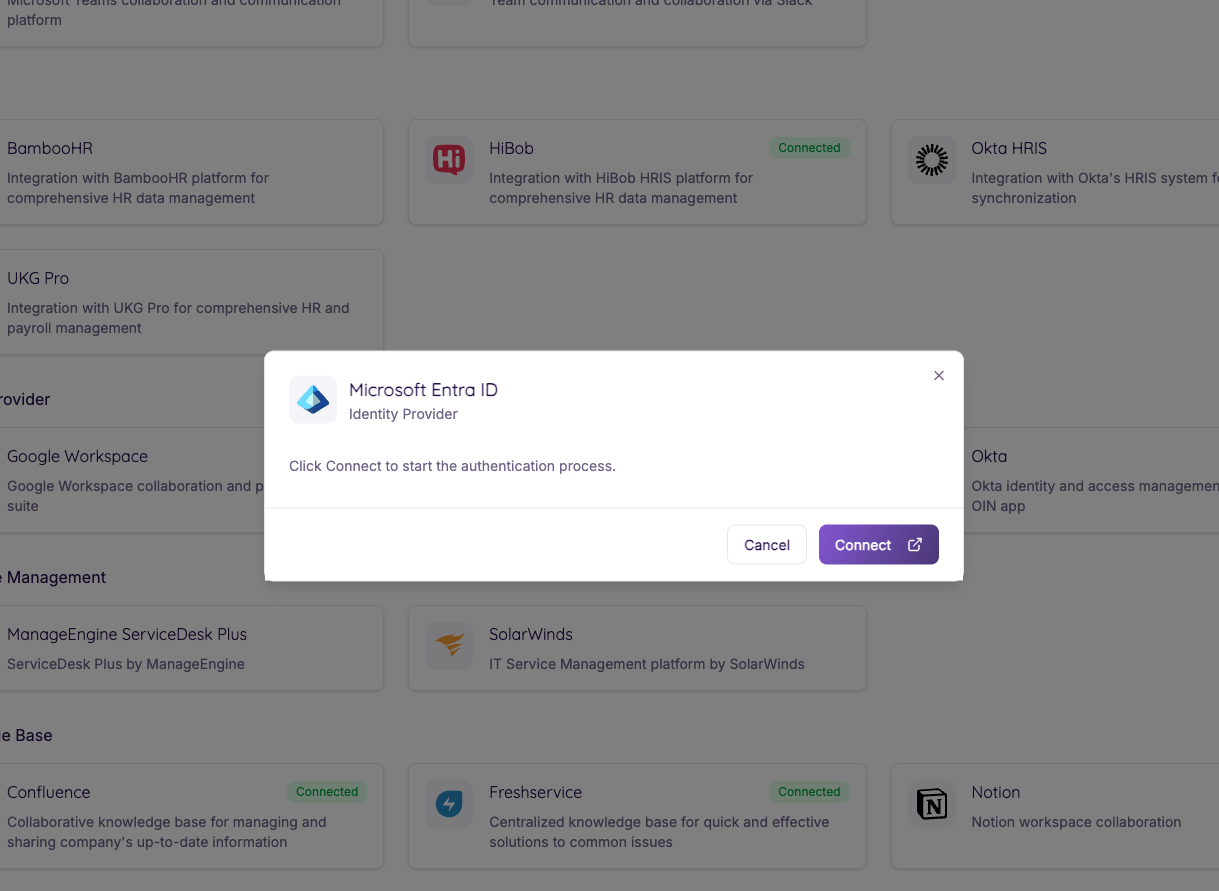
- Click "Connect" in the authentication dialog
- You'll be redirected to Microsoft to authorize the connection
- Once connected, you'll see a "Connected" status on the integration card
Quick Start
Add Harmony to Your Microsoft Teams Workspace
Step 1: Connect Microsoft Teams
- In your Harmony dashboard, navigate to Settings > Integrations
- Find "Microsoft Teams" under Collaboration
- Click "Connect"
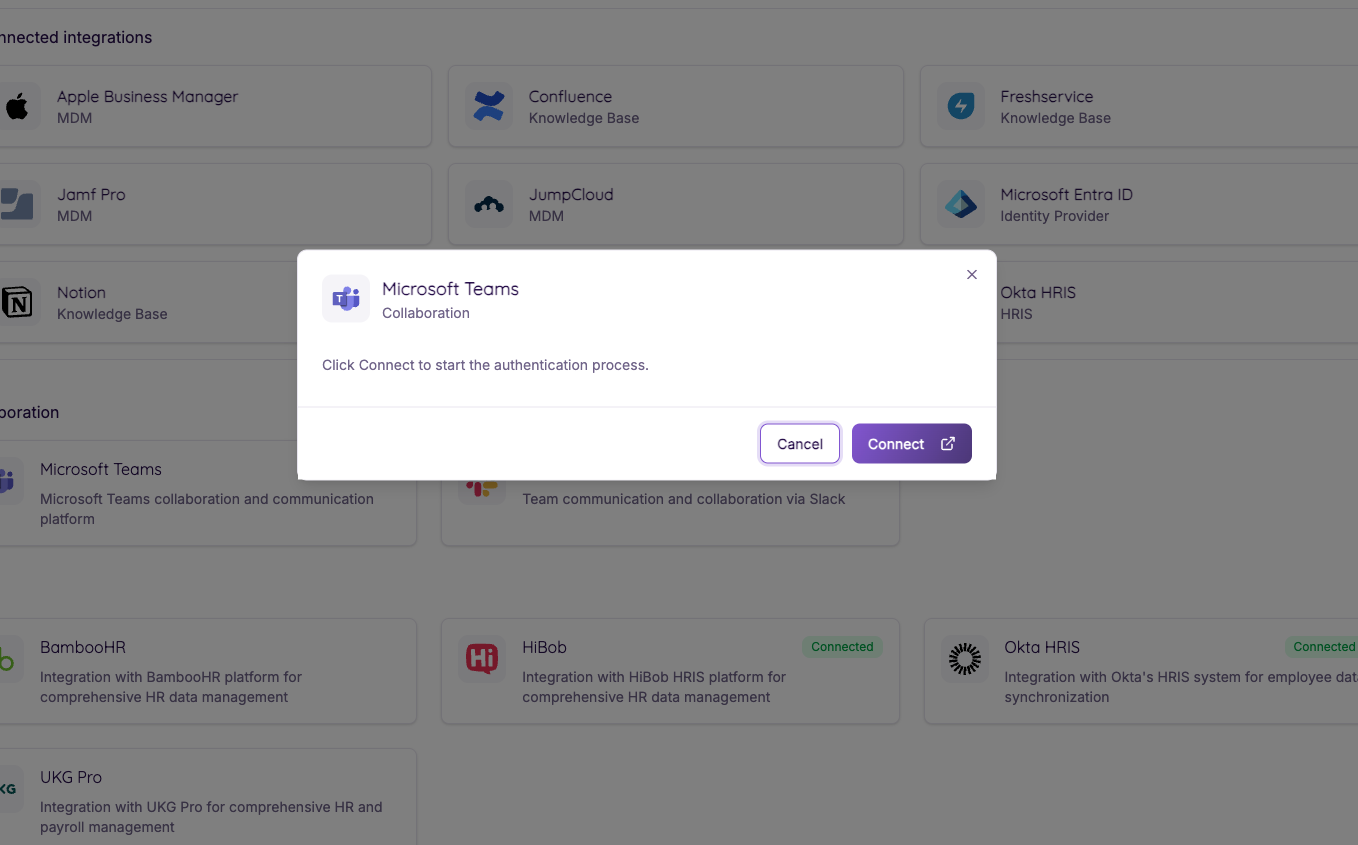
- Click "Connect" in the authentication dialog
- Authorize the permissions when prompted
- Once connected, you'll see a "Connected" status
Step 2: Upload the Harmony App
- Navigate to the Microsoft Teams admin center
- You'll see the Manage apps dashboard
- Click the Actions dropdown button
- Select + Upload new app
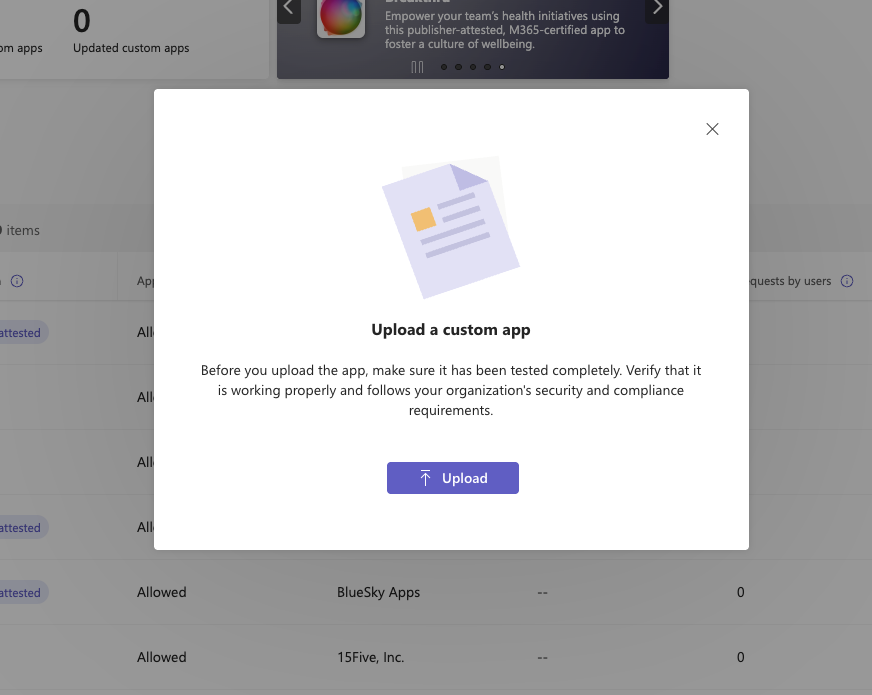
- Upload the Harmony Teams app package (zip file) when prompted
- Follow the on-screen instructions to complete the installation
- The Harmony app will now be available in your Teams workspace
Step 3: Install Harmony for All Users (Optional)
By default, users will need to manually add the Harmony app to their Teams. To automatically install it for all users:
- In the Microsoft Teams admin center, go to Teams apps > Setup policies
- Click on Global (Org-wide default)
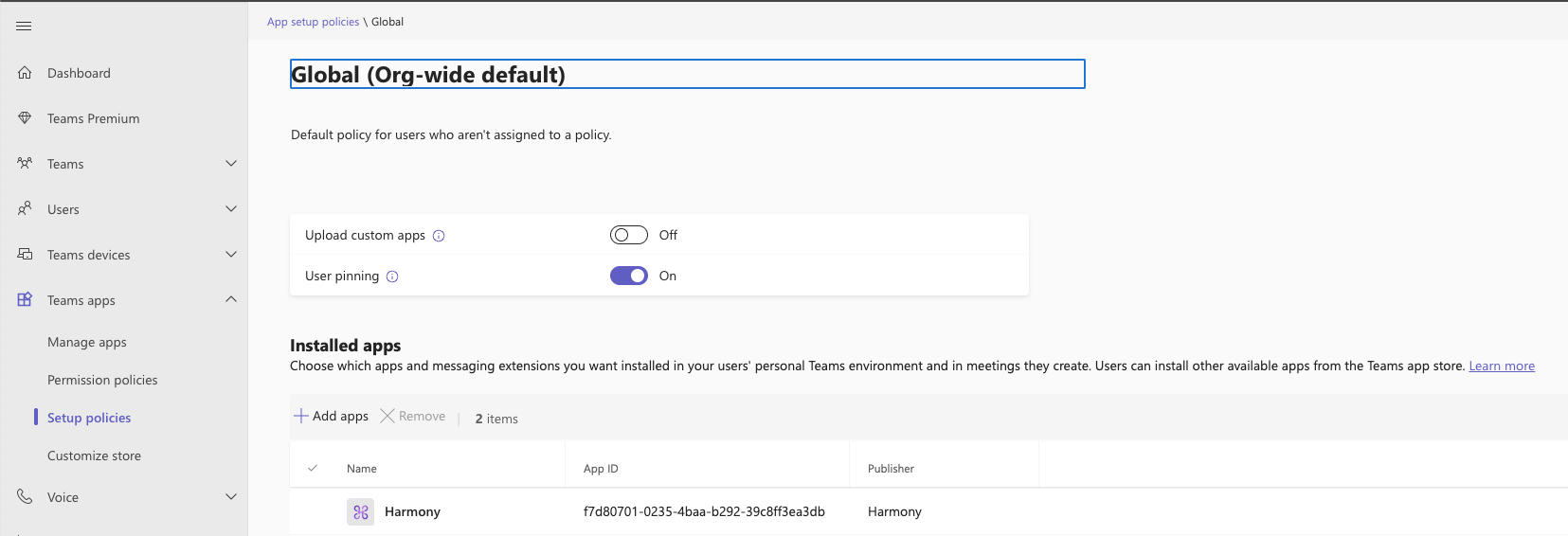
- Under Installed apps, click + Add apps
- Search for "Harmony" and add it to the list
- Click Save
Note: It may take a few minutes to several hours for the app to propagate to all users in your organization.
What Harmony Does in Teams
Receive IT Ticket Notifications
Harmony automatically sends notifications to your designated Teams channels for:
- New IT Tickets: Employee requests for hardware, software, or technical support
- Ticket Updates: Status changes, assignments, priority updates, and resolutions
- Escalations: High-priority tickets requiring immediate attention
- Service Requests: Equipment orders, access requests, and account changes
Ask the Bot IT-Related Questions
Interact with the Harmony bot in channels by mentioning @Harmony to get instant answers from your corporate IT knowledge base:
- IT Procedures: "@Harmony How do I set up a new employee's laptop?"
- Troubleshooting: "@Harmony User can't connect to WiFi, what should I check?"
- Policy Questions: "@Harmony What's our password policy for new accounts?"
- Knowledge Base: "@Harmony Show me the steps to install Office 365"
Important:
- In channels: @mention the bot to ask questions and get AI-powered responses
- In replies: Continue the conversation by @mentioning the bot in thread replies
- Direct messages: Use
/harmonycommand or the "Create Ticket" action (available on every message) to manually create IT tickets
Troubleshooting
Common Issues
Q: I don't see the Harmony app in Teams after uploading
- Ensure the app was uploaded successfully in the Microsoft 365 admin center
- Check that your organization's app policies allow custom apps
- Wait a few minutes for the app to propagate across your organization
Q: The bot doesn't respond to messages
- Verify that the Microsoft Teams integration shows "Connected" status in Harmony
- Make sure you're @mentioning the bot in your message
- Check that the bot has the necessary permissions in your Teams workspace
Getting Help
Need assistance? Here's how to get support:
- In-app Help: Use the help button on the sidebar to reach us
- Support Team: Contact support@harmony.io with your workspace details
Privacy & Security
- Harmony is only supported in public channels
- All data transmission is encrypted using industry-standard protocols
- Integration can be revoked at any time from your Microsoft 365 admin center or Harmony settings
- Harmony complies with Microsoft's security and compliance standards